Mentorship in RiserNest is primarily conducted in two ways:
In this section, we’ll walk you through both communication methods—RiseRoom and chat—so you can make the most of your mentorship experience on RiserNest.
Mentorship in RiseRooms
As mentioned in the Unit Profile, units in RiserNest can represent companies, ventures, teams, and more.
Each unit comes with its own dedicated social group called RiseRoom, providing a private space where all members connected to that unit can socialize, collaborate, and discuss business-related topics.
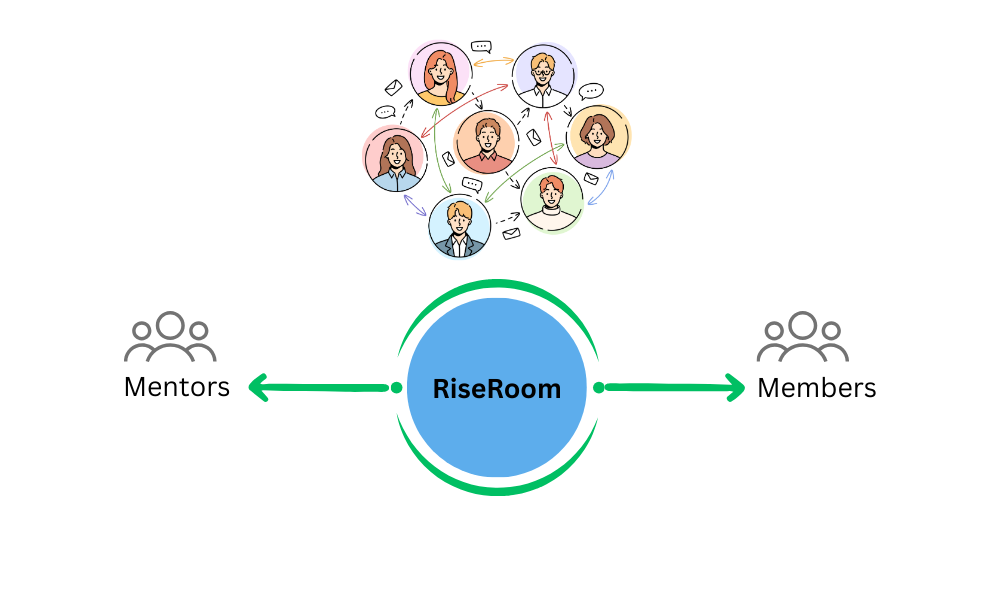
When you’re assigned to a unit as a mentor, you’re automatically added to its RiseRoom in a mentor role. From there, you can engage with members by answering their questions, starting discussions, or checking in on their progress.
With features like posts, comments, and replies, these groups offer a professional and organized environment for meaningful interaction between mentors and members.
How to quickly access RiseRooms
Accessing a RiseRoom is simple from your Mentorship Dashboard.
Within any Unit profile, you’ll find a box that takes you directly to the unit’s RiseRoom.
Just click on the box, and you’ll be taken straight to the unit’s RiseRoom—no extra steps needed.
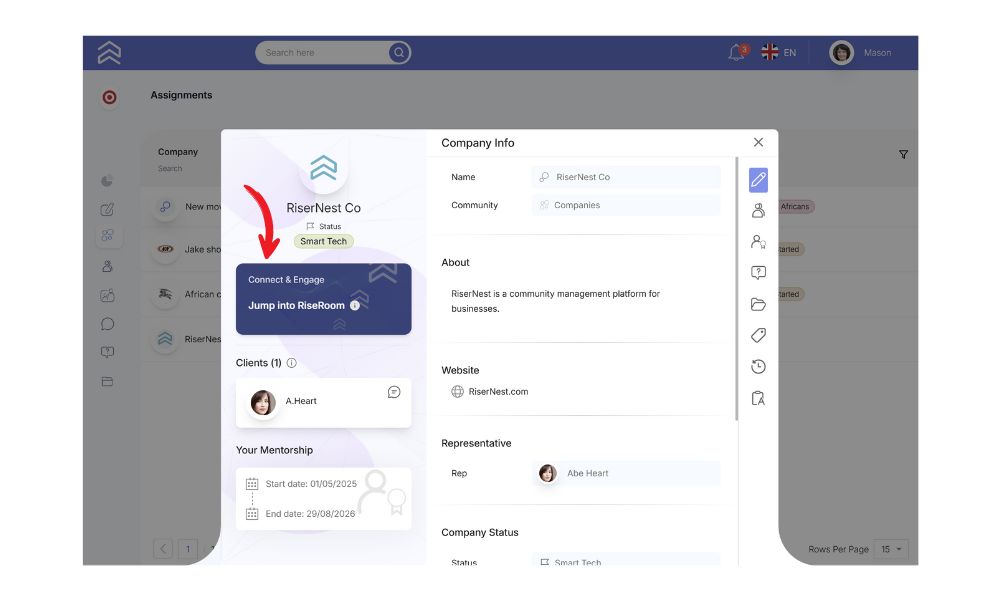
Alternatively, you can try these methods to access any Unit Group you’re a part of.
If you’re not sure how to access a Unit profile yet, don’t worry—we’ve got you covered. Check out our quick guide here.
How to join discussions in RiseRooms
Once inside, you can start mentoring its members by joining discussions, answering questions, and sharing your insights.
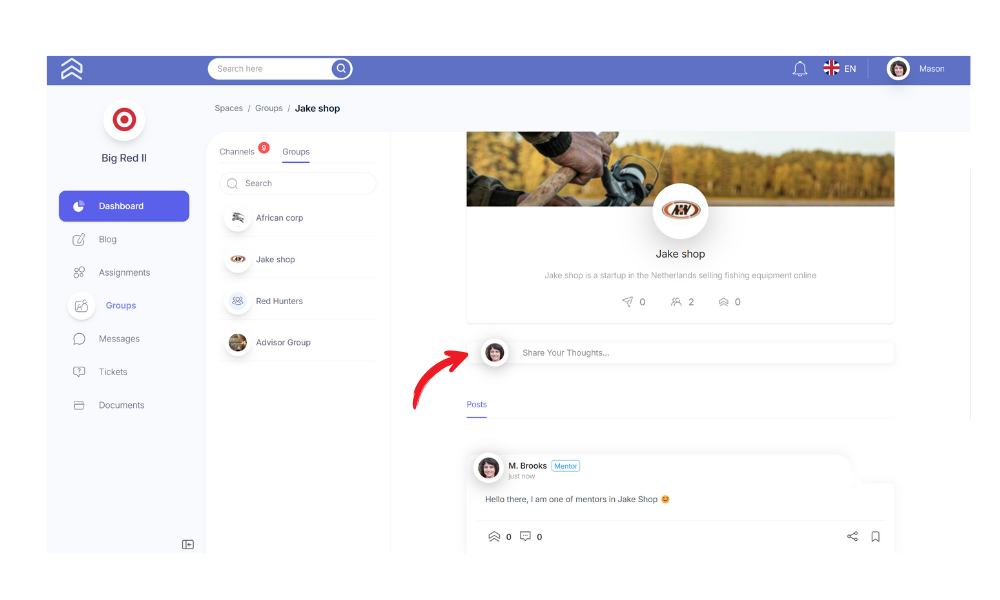
Real-time chat
In addition to RiseRooms, RiserNest also offers an integrated online chat feature, allowing you to instantly connect with anyone you need. Whether it’s a quick follow-up or a one-on-one conversation, chat makes real-time communication easy and direct.
If you need to get in touch with someone immediately or want to have a one-on-one conversation, you can easily send a direct message to any member you’re mentoring.
This communication method is quick and hassle-free. Simply open the member’s profile and click the message icon next to their name to start a direct conversation.
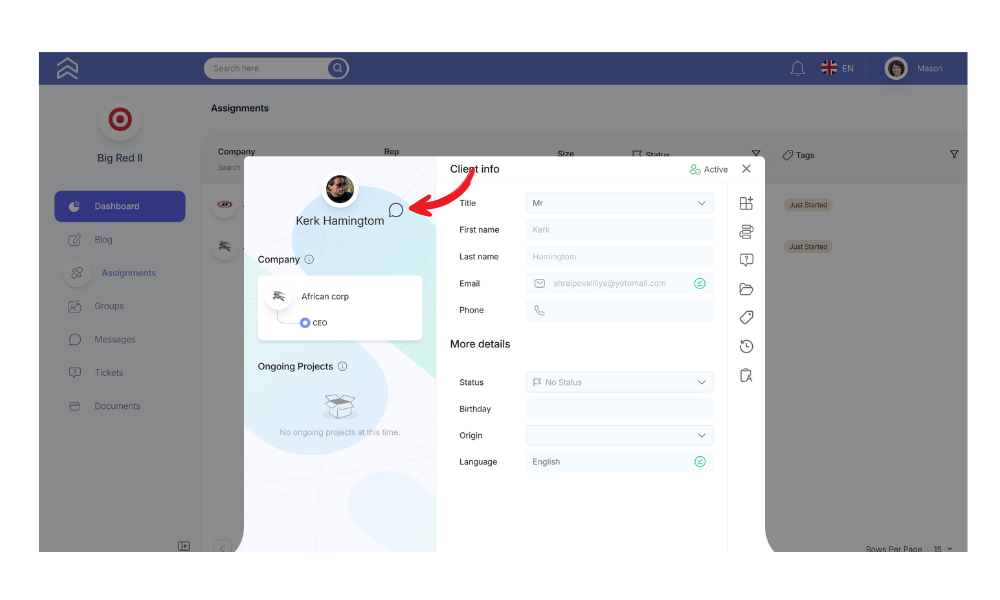
Write your message in the dialog and send it to the member.
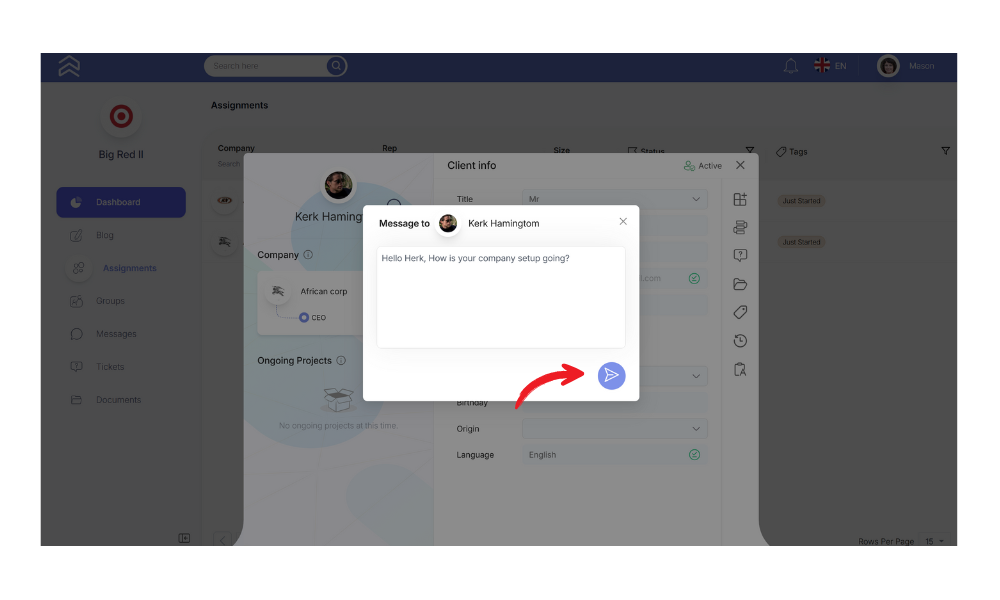
That’s it!
Later, if you’d like to continue the conversation, simply navigate to the “Messages” page from the left sidebar of your dashboard. There, you can keep chatting with that person or start new conversations with anyone else you prefer.
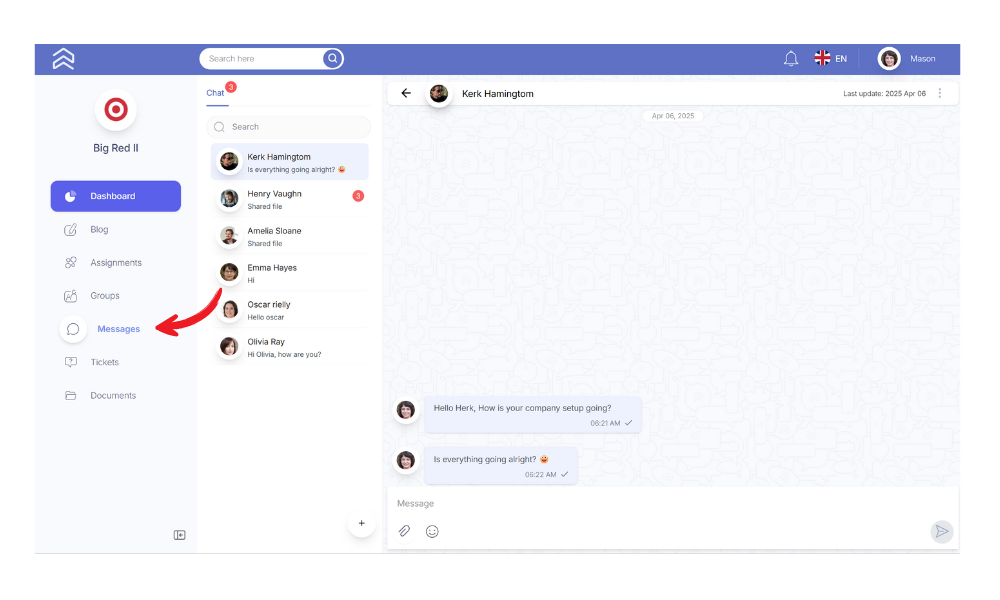
The recipient will receive a push notification about your message, so you can expect a response shortly. You’ll also be notified as soon as they reply.