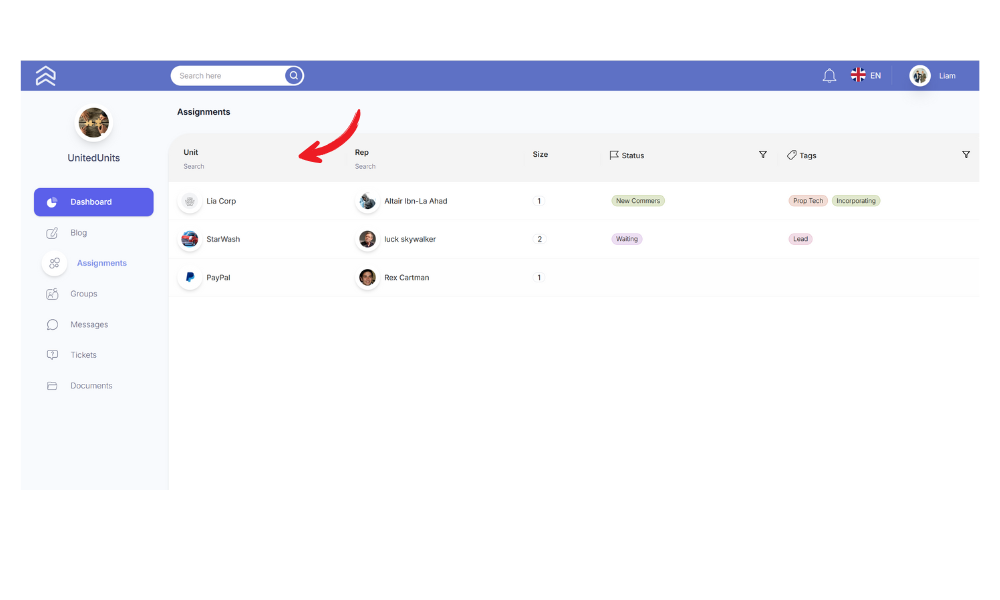RiserNest organizes members into units, which serve as flexible groupings or containers for specific sets of members. These units can take various forms depending on the community’s structure. If you’re interested, we have a full post about Circles and units in Risernest.
Mentors are assigned based on these units—when a mentor is linked to a unit, their mentorship automatically extends to all members within that unit.
How to view unit profile
RiserNest offers quick and easy access to essential information. As a mentor, you can view everything you need to know about your assigned units—all in one convenient place. We call this feature the Instant Drawer.
To access a unit profile, follow these steps:
1.Go to assignments
From your mentorship dashboard go to My Assignment page.
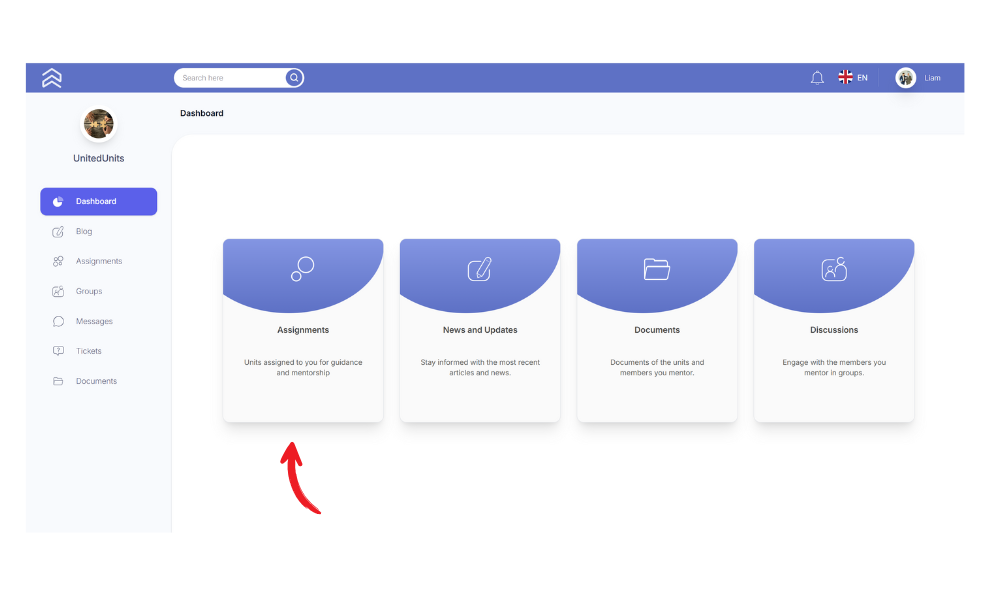
2. Click on any unit assigned to you
On the next page, you’ll see a list of all units assigned to you within your professional community. Simply click on the name of any unit to instantly view all relevant information about that specific group.