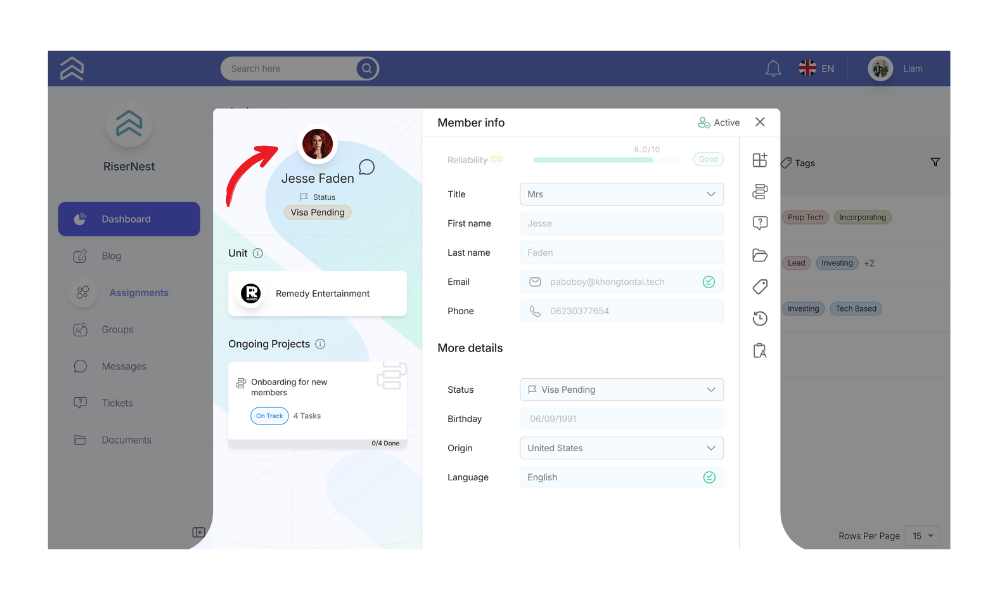Each unit consists of one or more members. Like units, members also use the instant drawer. So, anywhere in the mentorship dashboard, clicking on a member’s name gives you access to all essential information about that member.
How to access member profile
RiserNest is a fully interconnected platform, designed to help you access what you need quickly and easily. Viewing a member’s profile directly from a unit profile is straightforward. Just follow these steps:
1. Open the Unit Profile
From your list of assignments, select and open the unit profile you want to explore.
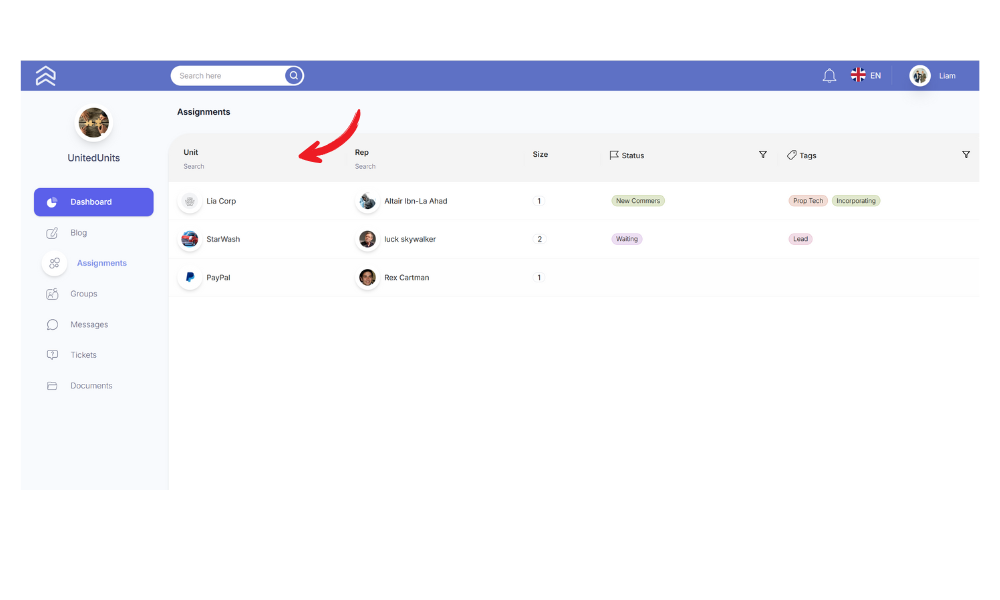
2. View Unit Members
On the left side of the unit profile, you’ll see the number of members and a list of those linked to that unit. You can also see each member’s role or relationship within the unit.
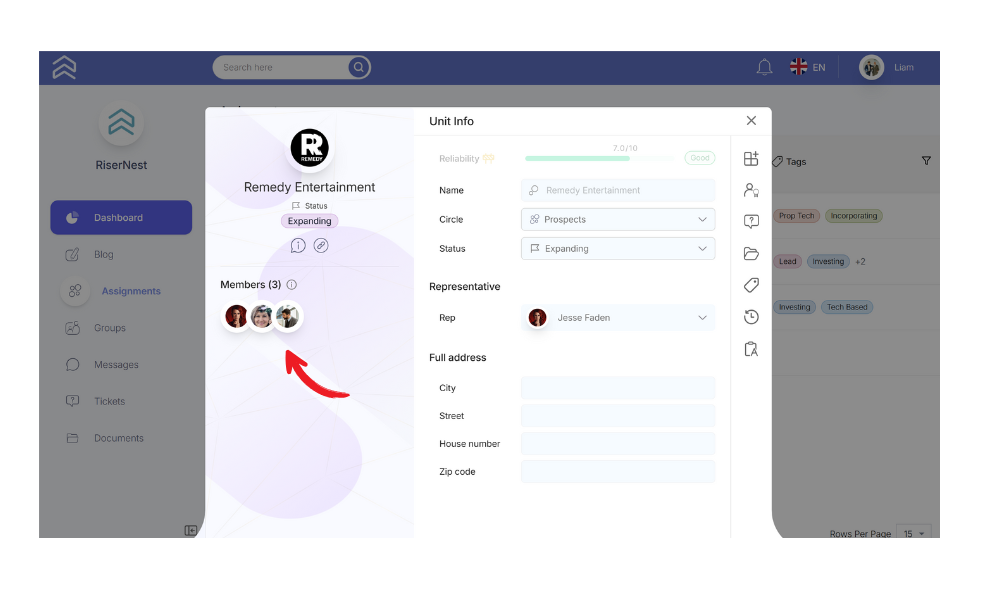
Another way to view the list of members linked to a unit is through the Assignments tab. Simply expand the drawer by clicking on the Assignments icon.
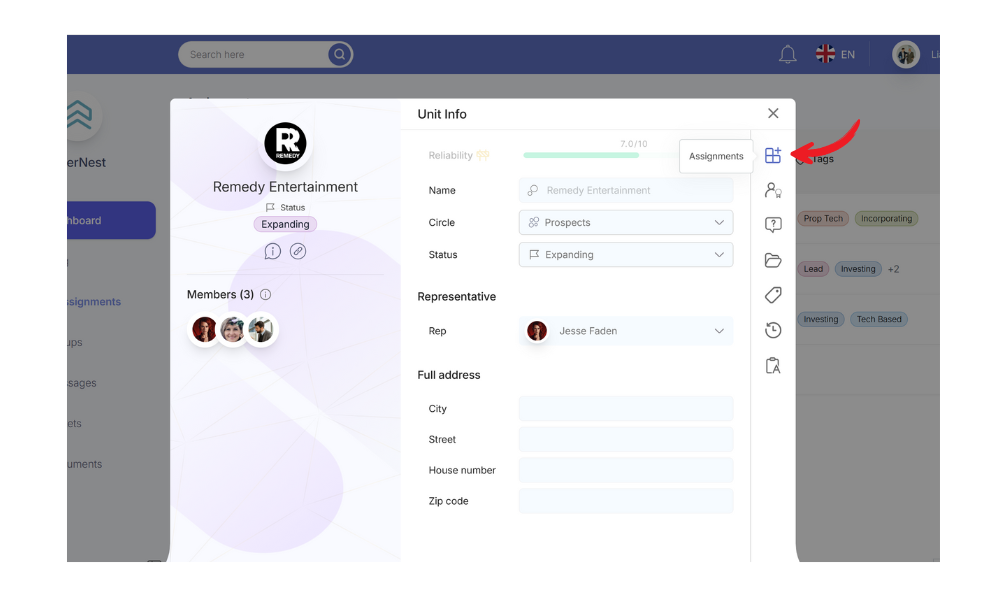
From there, you’ll see the list of members assigned to the unit, along with their roles and relevant details.
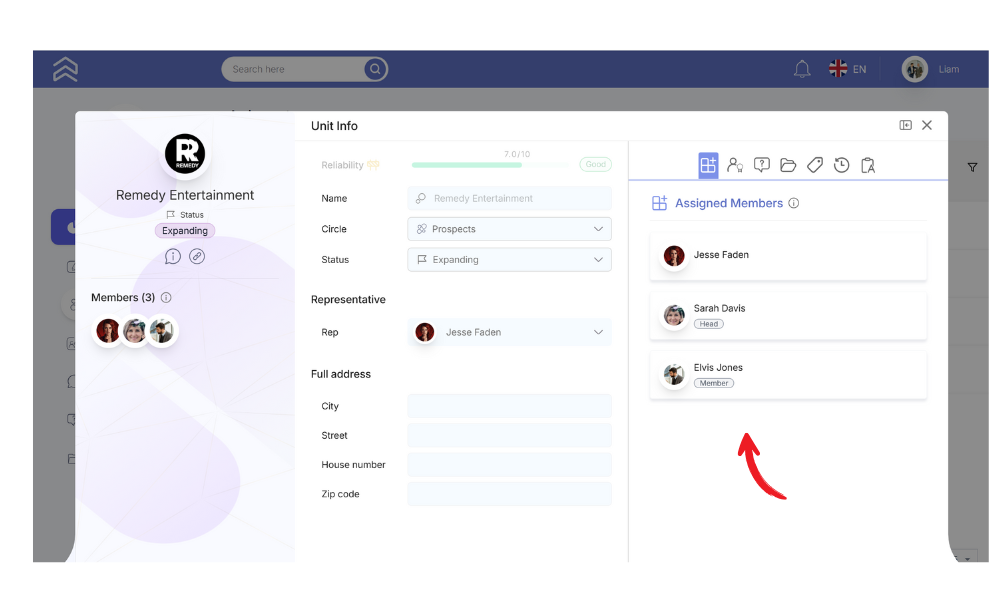
3. Click on the Member’s Photo
To open a member’s profile, simply click on their photo or card. This will instantly open the member profile, giving you full access to their details and essential information.